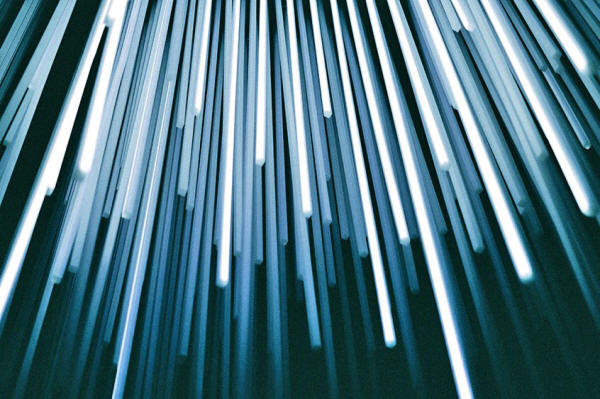|

by The Guide
March 3, 2018
from
Medium Website

Understand how
your internet works,
and how
you can make it faster...
So, I heard your internet has been slowing down. It's not a
coincidence...
With the rise of media-heavy websites and content, it
takes much longer to load online content now compared to a few years
ago. This article will touch on how the internet in your home works,
and then go straight into the nitty gritty on ways to make your
internet go faster.
The key controllable components of your internet
are the broadband type, your router type and the type of connection
you are using.
Let's talk a little about each.
Types of Broadband
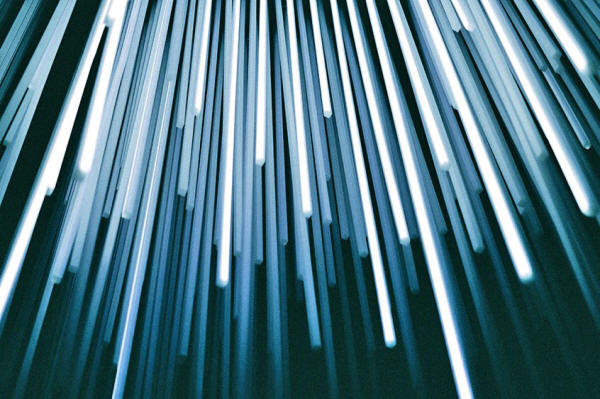
Photo by Christopher Burns
on Unsplash
There are several types of broadband connections.
It's important to
know which you are using as they provide different speed and
bandwidth. You can find out which kind you have by contacting your
Internet Service Provider (ISP), although these are often marketed
together with your internet plan (but you probably just skipped over
them).
This article will touch on four key ones that your household
is probably using.
-
Satellite (~30mbps)
Satellite Broadband works just like how its
name suggests: it beams data up thousands of miles to a satellite in
orbit, and then back to your Internet Service Provider's hub back on
Earth.
Setting it up simply requires a satellite dish and a
transmitter, which means it can easily reach rural areas.
This is
unlike the other common broadband types which require landlines.
However, the long distance that your data must travel means that the
connection speed is often very slow. On top of that, it is prone to
weather interferences such as thunderstorms.
This means that your
connection is not only slow, it may not be as stable as other types
of broadband connections.
Asymmetric Direct Subscriber Line (~100mbps). Now, this is the
traditional type of connection. It works by transmitting data over
copper telephone lines. Yes, that means that your internet is
running through the same line that is delivering your landline
calls.
Why Asymmetric? That's because ADSL focuses on faster
download speed and less so on upload speed.
That means it's much
faster streaming a video of a cute cat from YouTube than actually
uploading a video of your cute cat on Youtube.
If you are looking to
be the next YouTube star, this may not be the right type of
broadband for you.
-
Cable (~300mbps)
While ADSL goes through your landlines, Cable
Broadband goes through your coaxial cables.
Those are the same lines
bringing shows on your TV. These cables can carry data typically two
times faster than what copper wires can achieve, as it sees less
speed loss across a long distance.
One thing to take note of,
however, is that ADSL is a dedicated line to your household, while
speeds on a Cable network are shared. Speeds thus tend to fluctuate
more wildly depending on the number of subscribers on your network.
A household in a rural area will see higher speeds on Cable compared
to a household in a metropolitan city.
-
Optical Fibre
(~1000mbps)
Fibre Broadband has been heralded as the
next generation in Internet connectivity, and rightfully so.
It
transmits information through pulses of light sent via dedicated
optical fiber lines. Using fibre connection, scientists at Bell Labs
have achieved speed of over 100 petabit per second (that's a
whooping 13,421,772,073.88 mbps).
Commercially, Fibre connection
such as Google Fibre can yield up to 1000 mbps. While this seems
like the logical option to go for to achieve the fastest internet
speed, your household will require an actual optical fibre line
connection.
While most countries are introducing Fibre connections
through their Internet Service Providers (ISPs), it does not yet
have global reach.
Roll-out of worldwide Fiber connections are
lagging especially in rural areas where Fibre connections are more
difficult to set up.
Types of Connection

"A MacBook with lines of code
on its
screen on a busy desk"
by
Christopher Gower on Unsplash
There are a few main ways you can connect to your router.
The most
common way is through
Wi-Fi, in which you can connect to your router
wirelessly. The other way is through Local Area Network (LAN)
cables, which is a wired connection.
There is also what is known as
a powerline connection, which uses your household's existing
electrical cable to connect your devices to the router.
This segment
will give a brief introduction of each connection types, and look at
their connection speeds.
-
Wi-Fi
Did you know there are several versions of Wi-Fi?
The most
common Wi-Fi (Wi-Fi
meaning) standard is known as 802.11, which was published by the
Institute of Electrical and Electronics Engineers (IEEE) in 1997.
At
that time, Wi-Fi only supported connections of up to 2 Mbps.
With
each iteration, the speed have improved drastically: 802.11b,
802.11a, 802.11g, 802.11n, and most recently 802.11ac (also known as
Gigabit Wi-Fi).
Wi-Fi has come a long way since then, with the
latest standard (802.11ac) supporting speeds up to 1,300 Mbps
(although the actual speed is often closer to 200 Mbps).
On top of
speed, the maximum number of connected devices has also increased
with 802.11ac boasting up to 4 simultaneous devices. For more than 4
devices, the router will quickly switch the data transfer between
devices to handle all the connected devices.
It is thus important to
check your router to determine the type of Wi-Fi that it is
broadcasting as that affects your internet speed.
-
Local Area Network (LAN)
Ah, the trusty cable serving up sweet
sweet internet to your computer.
Even with the advent of Wi-Fi, LAN
connections are still extremely relevant. Just like Wi-Fi, LAN
cables come with different iterations.
Category 5 (Cat 5) cables
have become obsolete in recent years, due to its maximum speed only
hitting 100 Mbps.
The newer cables, Cat 5e, Cat 6 and Cat 6a, boasts
of much faster speed. Cat 5e can achieve speeds of up to 1,000 Mbps
while Cat 6 can reach speeds of up to 10,000 Mbps.
The limitation of
LAN cables, however, lies in their length. For Cat 5e, the speed
drops after 100 meters (328 feet). For Cat 6, it can still channel
1,000 Mbps for 200 meters (700 feet), although it can only maintain
10,000 Mbps for only 50 meters (160 feet).
Cat 6a cables can serve
up to 10,000 Mbps for a good 100 meters (328 feet).
The type of
cable is often printed on the cable itself. If you are using a wired
connection, you can thus easily determine the kind of cable you are
using and determine if a cable upgrade is necessary to improve your
internet speed.
One key differentiating factor between Wi-Fi and LAN is the idea of
interference. In today's world of technology, radio frequencies are
all around us.
While it may not seem like it, devices that use the
same frequency range as your wireless signal will affect your
internet speed.
These devices include cordless phones and sometimes
even microwave ovens. Utilizing a LAN cable will channel your data
packets through a hardline, which will not be as affected by radio
frequencies.
In fact, that was and still is one of the key selling
points of using a LAN connection compared to Wi-Fi, especially at
home:
A good LAN connection promises not just faster, but more
stable internet speeds undeterred by the number of wireless devices
you have running at home.
-
Power-line Network
Besides Wi-Fi and LAN, there is a third type of
connection known as the power-line network.
Instead of having to
purchase LAN cables and trying to cable them around your house, a
power-line network uses your existing 'behind the wall' electrical
cabling to connect your devices to the router.
This is done through
connecting two power-line adapters.
One goes into the router and is
plugged into your electrical socket, and the other goes into your
device and also goes into your electrical socket. When the idea
first became popular around 2001, power-line network were offering
about 14mbps.
The recent models are now offering Gigabit
connections. However, due to the same cabling running both your
electricity and your internet connection, the connectivity can be
unstable at times.
This is especially so if your household has not
upgraded your wiring in years.
Types of Routers

"Fans and wires on the back
of a computer server"
by Thomas Kvistholt on Unsplash
There are several different brands of
Routers out there. I will not
go into every single type of brand and router to ever exist, because
then you will be reading this article forever.
Instead, I want to
focus on a specific, and important, feature of routers you should
look out for:
-
Industry
-
Scientific
-
Medical (ISM)
bands
We spoke a little about interference in the previous segment.
While
a LAN cable is the preferred choice, most people will prefer
mobility of their wireless device. This is especially if they are
not working on anything network-intensive.
In this segment, we will
explore how the wireless devices affect each other's internet speed,
and how you can improve your own devices' internet speed.
ISM bands are a variety of bands within the radio spectrum. They are
often found in radio communications, and even non-internet enabled
devices such as microwave ovens.
For wireless connections, the main
bands are in 2.4GHz and 5 GHz range.
-
Single Band Routers
While both wireless bands (2.4 GHz and 5 GHz) are
proven technology and have been around for a long time, most older
commercial wireless routers only provide one band - 2.4 GHz.
As
most common household appliances such as your cordless phone, baby
monitor, bluetooth earpiece all operate on the 2.4 GHz band, having
your wireless connection on this band will open it to interferences
from any nearby household appliances also channeling on this band.
-
Dual Band Routers
In recent years, a new wave of routers have
surfaced.
Dual Band Routers allow users to open up two
Wi-Fi
frequencies at once:
2.4 GHz
5 GHz
Using a 5GHz frequency band
to connect to your wireless router allows it to bypass the
interference that your 2.4GHz household appliances are producing.
A
5GHz frequency band can also achieve higher maximum data transfer
speeds, which means a faster internet speed. However, the higher the
frequency band, the lower the range.
That means that your wireless
device needs to be physically closer to the wireless router to fully
utilize the 5GHz wireless connection as compared to a typical 2.4GHz
connection.
So… How do I actually make my internet go faster if I don't want to
upgrade anything?

"A long exposure shot
of car taillights trailing in
a timelapse down
a dark road"
by PAUL SMITH on Unsplash
So, you are just here because you want your internet to go faster,
like… now.
Also, you are strapped for cash, and an upgrade to your
connection does not seem viable in the near horizon. The good news
is, there are several ways you can increase your internet speed.
Of
course, the increase will not be as significant as a physical
upgrade to your network, but done correctly, it should be noticeable
nonetheless.
In this article, I will touch on three quick ways you
can increase the efficiency of your internet.
#1: Place your router somewhere central
As your router is one of the key gateways between your home devices
and your Internet Service Provider (ISP), its location is crucial in
ensuring that you have fast and consistent connection between your
devices and the router, as this will affect your internet speed.
That means ensuring that you place your router somewhere central or
near to where the bulk of your connected devices will be.
You should
also consider placing your router in an elevated location, and where
there are little obstacles between the router and your connected
devices, as furniture and walls do impact the connection speed.
#2: Restart your router regularly
While a router works fine round the clock, it's good to switch them
off once in a while, wait for a few minutes, and then switch them on
again.
This is known as power-cycling, and it allows the router to
clear some of the data that has been stored up (also known as 'cache') while it was switched on.
Each frequency band (2.4 GHz or
5 GHz) also has its own channels, and restarting the router also
allows it to choose the least crowded channel, thus improving your
connection to the router.
#3: Watch what you watch
While it may be tempting to leave a Smart TV running a live online
stream of your favorite football team while you watch 4k-quality
YouTube videos and your son is playing online multiplayer games on
his Xbox, different types of online activities consume different
amounts of bandwidth, which in turn affects how your overall
internet speed.
Loading high-definition video, torrenting and online
gaming are sure ways to eat up your bandwidth.
Control your internet
consumption habit to only do one or two of bandwidth-consuming
activities at one go, which will help to improve your internet
performance.
All in all, the internet moves between several different components,
which plays a role in your internet stability and speed.
I hope that
through this Guide, you have a better understanding of how internet
and routers work in general, and are able to make a more
well-informed decision the next time you end up at your local
Internet Service Provider (ISP).
Addendum
-
5 March
2018 -
James
Methvin brought to my attention that there is another
type of broadband connectivity (Thanks James!). I have thus
update the article with information on Satellite Broadband.
-
6 March
2018 -
Chad
Johnston mentioned that
Wi-Fi does not actually stand for 'Wireless Fidelity'.
It does not actually stand for anything at all. I have
updated the article accordingly. Thanks Chad!
-
10 March
2018 -
Michael
Rene Zuzel has brought up a third kind of connection:
Power-line networks. The article has been updated
accordingly to reflect this connection type. Thanks Michael!
|